DrayTek UG-Vigour
These instructions help you configure your Drytek phone system to work with TIM Enterprise. Contact your system maintainer if you are not familiar with the configuration of your PBX.
Support files
Ensure the following support files exist in the /config/ folder of the TIM Enterprise application:
Drytek.TDT
Drytek.TDS
Contents
Configuring your router
info
You may need to purchase a license to enable SMDR on this PBX. Please speak to your system maintainer if you are unsure.
Follow the steps below to enable SysLog events on your phone system:
Access the web interface of your DrayTek router and navigate to System Maintenance >> SysLog/Mail Alert Setup, as shown below:
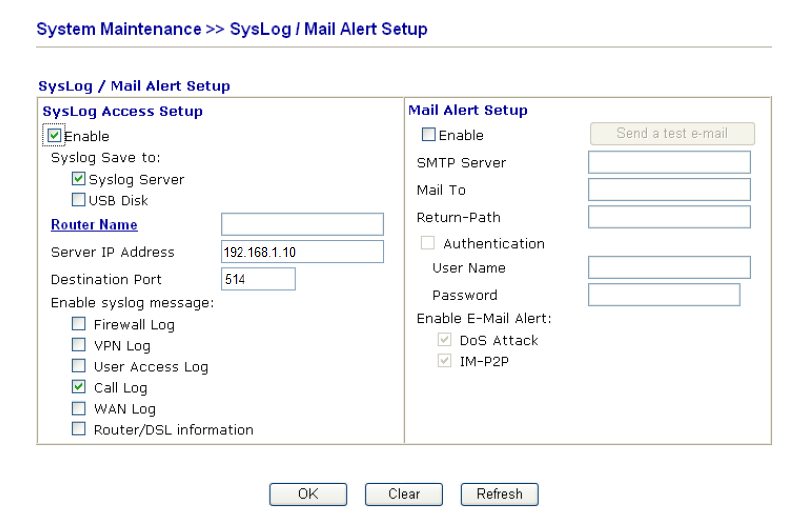
Check the Enable box to activate the SysLog fuction.
Check the Syslog Server box to save the logs directly to the server.
Enter the IP address of TIM Enterprise's SysLog server, to which CDR data will be sent.
Check the Call Log box to enable the output of call logging data.
Click on the OK button to save the settings.
Configuring TIM Enterprise
Follow the steps below to configure TIM Enterprise to receive SysLog data from your DrayTek phone system:
Click on the Directory tab.
If you don't have a PBX object, press
New objectand selectPBX. Name your site and then selectAdd. Locate the PBX object you want to configure in the Directory, click on it and selectProperties.A new window will open displaying the general properties of your PBX object. Select Draytek from the Data format list and tick the Keep a local backup of data box, as shown below:
-800f3ccc2af64a3608325a1ce940b1e3.png)
Click on the Connection tab and select SysLog connection from the Connection method list.
In the Client IP field, enter the IP address of your DrayTek router.
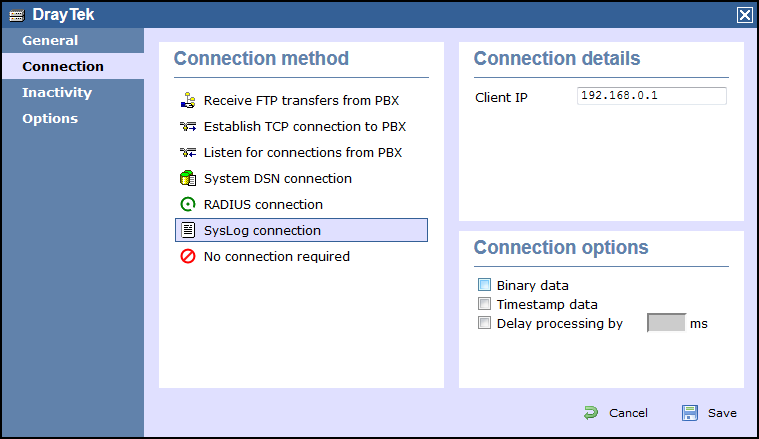
Click on the
Savebutton to apply the settings.